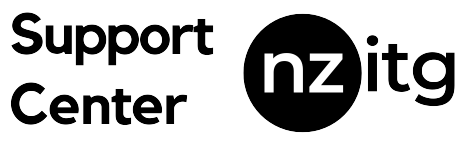Create a channel to focus on a specific topic or project in the Microsoft Teams mobile app. In a channel, you can also hold meetings, have conversations, or work on files together.
Try it!
Create a channel
- Go to the team you want and tap More options (…) > Manage channels > Add channel (+).
- Type a name and description.
- Choose a Privacy level:
Standard – If you create a Standard channel, anyone in the team will see it.
Private – With a Private channel, only people you add will see it.
- Tap Done.
Post to the channel
- Tap New post and @mention the channel if you’d like.
- Add text and tap Send.
Hide a channel
Note: Swipe actions to hide, show, pin, or unpin a channel are not available on Android.
- Go to the channel you want and swipe left.
- Tap Hide.
Show a channel
- In a channels list, tap hidden channels.
- Tap a channel to show it.
Pin a channel
- Go to the channel you want and swipe left.
- Tap Pin.
Unpin a channel
- Go to the channel you want and swipe left to unpin it.